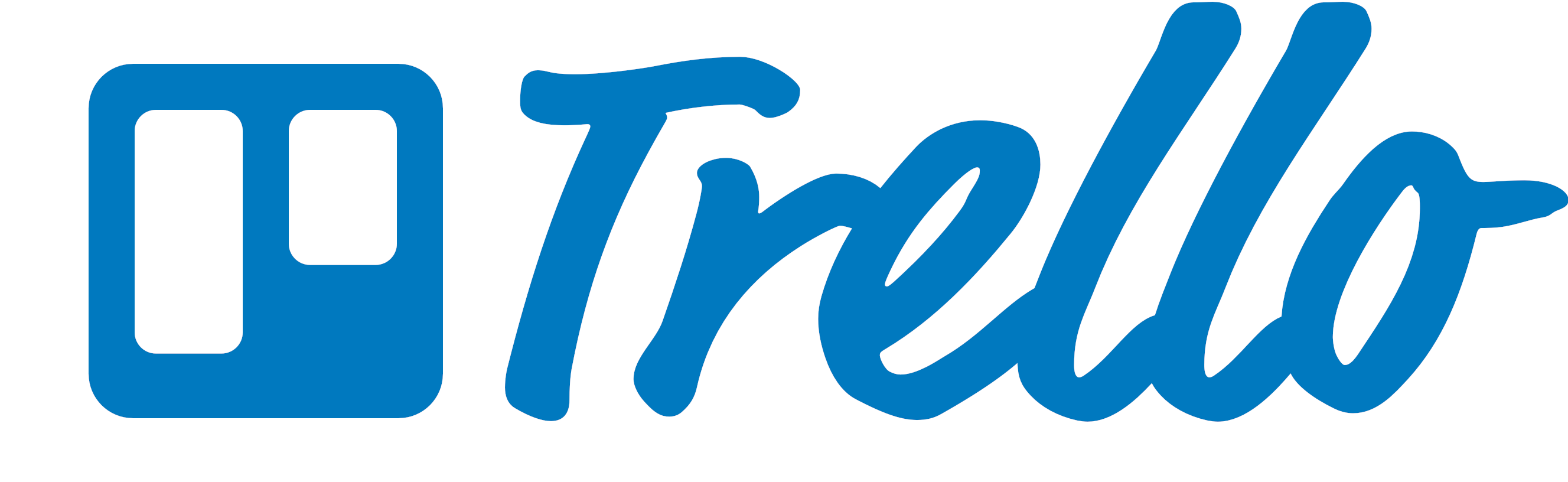Google Workspace
Unit Overview
- Google Workspace and Google Drive
- Gmail
- Word Processing with Google Docs
- Spreadsheets
- Data Management
- Google Calendar
- Google Slides (plus Forms)
- Video Communication
- Other Google Tools
What is Google Workspace?
All of the apps provided by Google.
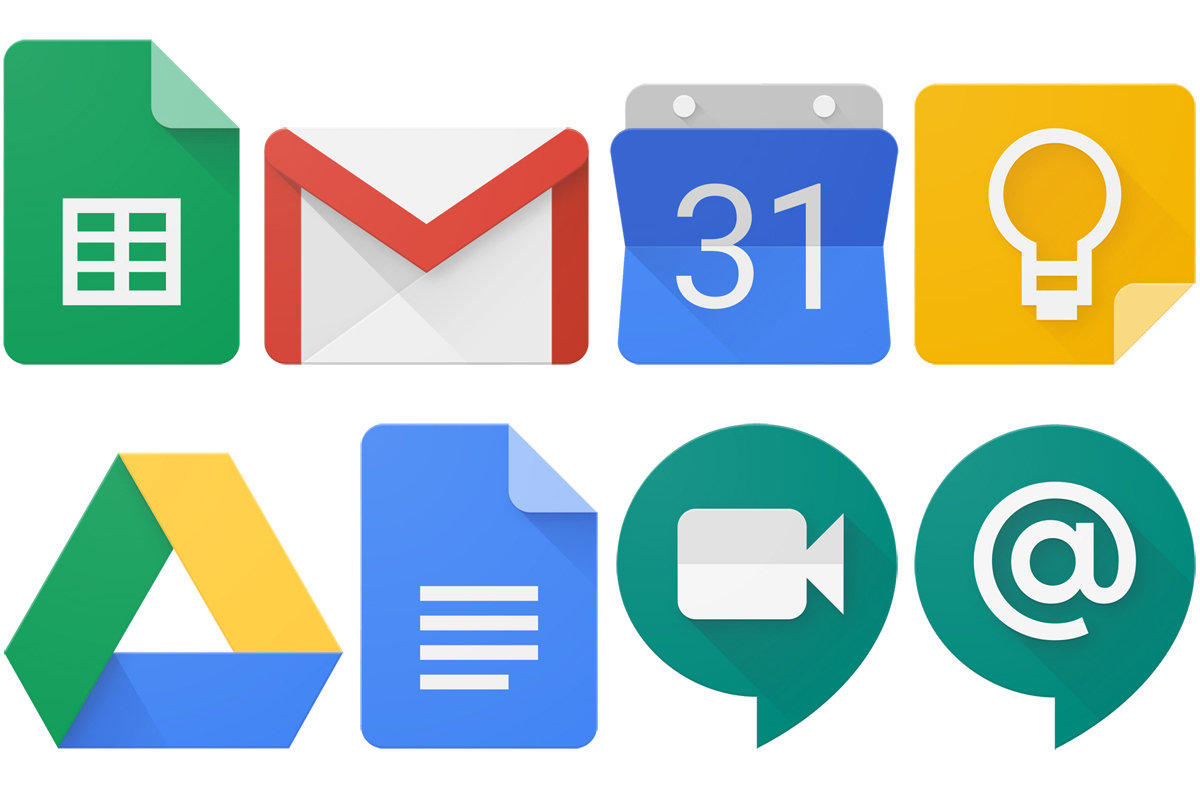
Google Drive
Google Drive allows us to store, organize and keep files. It functions kind of like your computer's hard drive. It stores all of the information you create BUT it stores it in Google's servers (computers).
Many of the apps you use store your data in Google Drive.
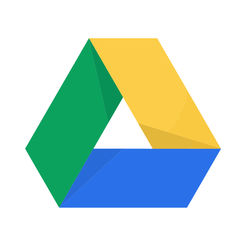
Click Here
Adding Files/Folders in Google Drive
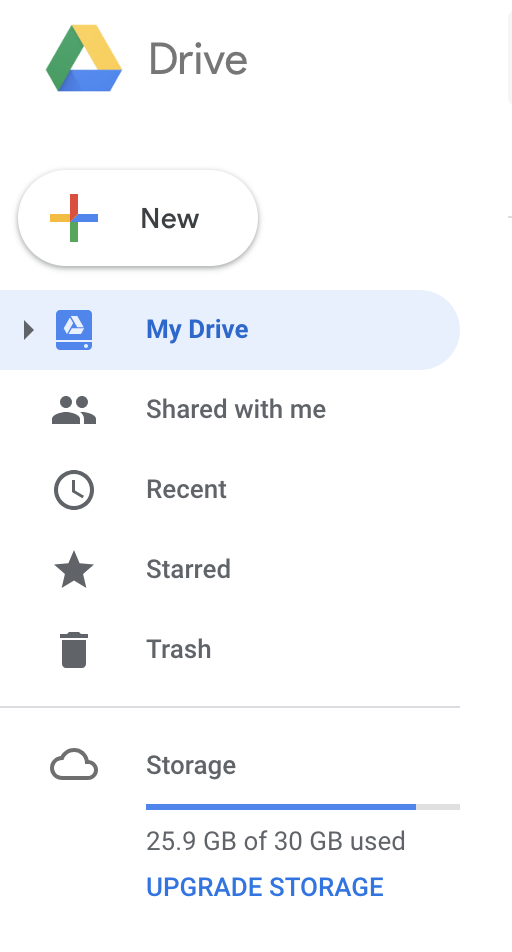
Adding Files/Folders in Google Drive
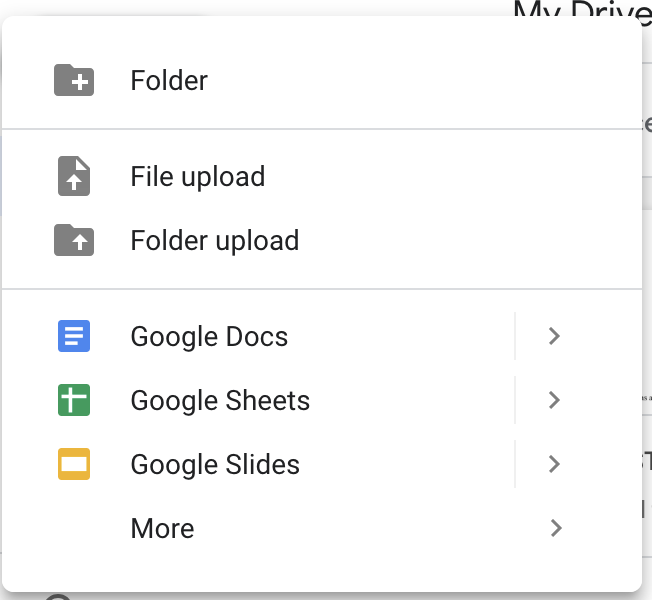
Cloud Sync
No matter what device you are using, you can access all of your documents/files/folders when you log into Google Drive
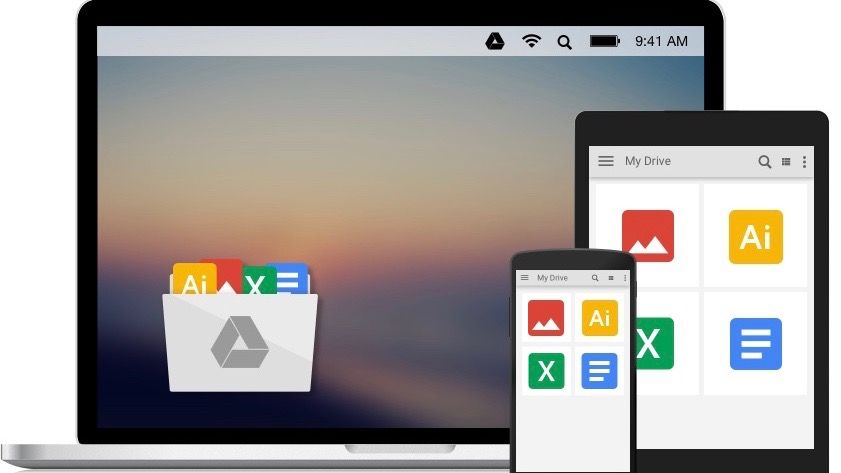
DLH: Page 28
Unit Overview
- Google Workspace and Google Drive
- Gmail
- Word Processing with Google Docs
- Spreadsheets
- Data Management
- Google Calendar
- Google Slides (plus Forms)
- Video Communication
- Other Google Tools
GMAIL
Gmail and other Email Services
Different Providers
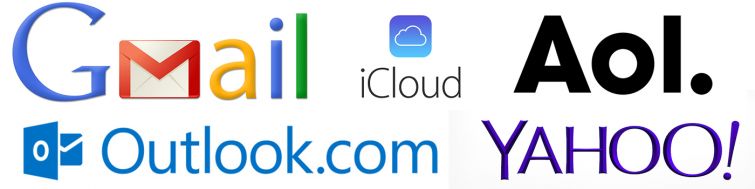
Read more here
Sidebar Menu, Toolbars and Extensions
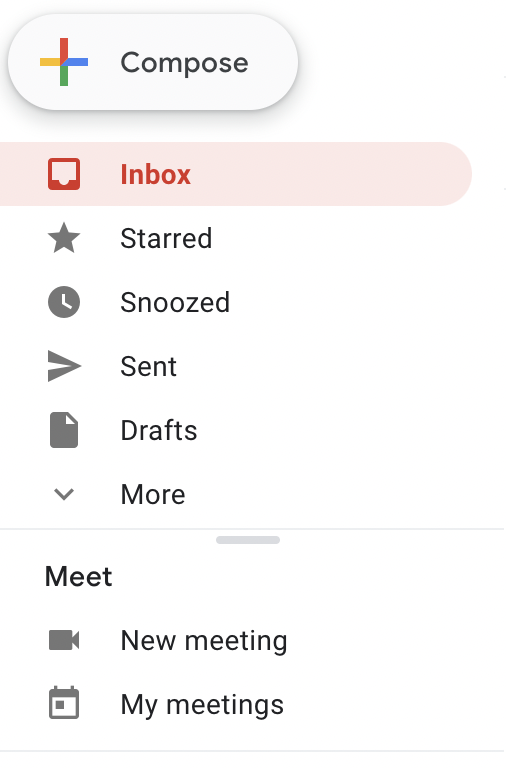
|

|
Let's go through this.
Let's Take a Breather 😊
Drafting a Solid Email
- Content
- Write a meaningful subject line
- Proofread
- Never Assume Privacy
- Distinguish between formal and informal situations
- Structure
- Line breaks are your friend!
- Signatures
- Formatting
- Use bullets and other tools to make email more clear
- Use hyperlinks when appropriate
- Guide in your handbook. DLH: Page 29
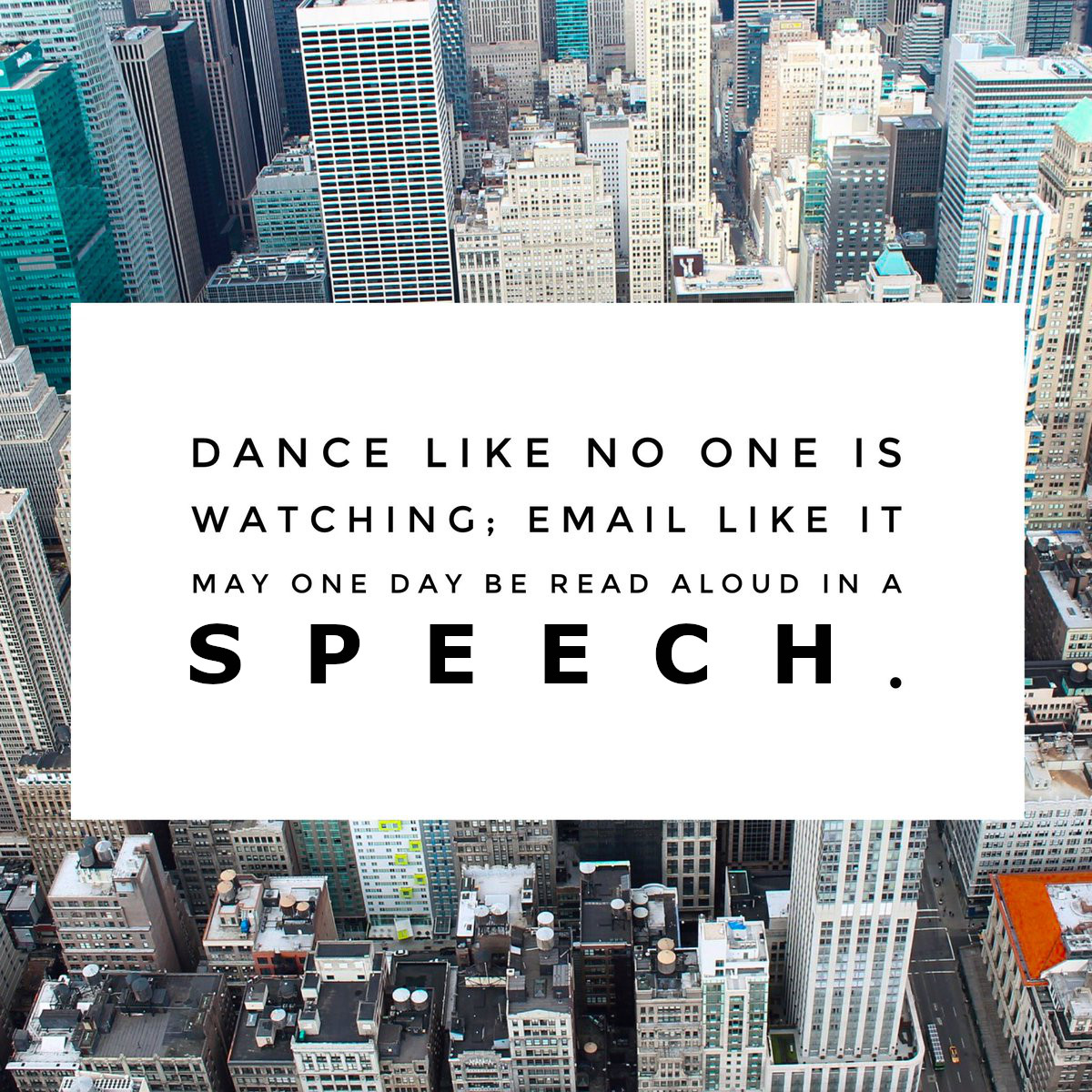
Email Examples
(Distinguish between CC and BCC! Beware of REPLY ALL)
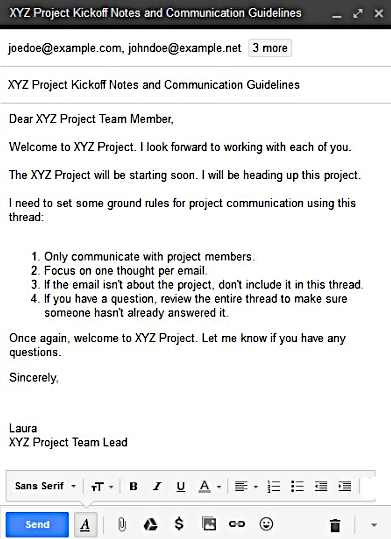
More information on Email Composition
Click HereDraft an Email, Part 1 of 3: Instructions
- Address an email to your instructor and CC your TA.
- Compose the email, pictured on the next slide. (Part 2)
- Add two attachments: an image file and a document file. (Part 3)
- Finally, proofread and send your email.
Draft an Email, Part 2 of 3: Text & Formatting
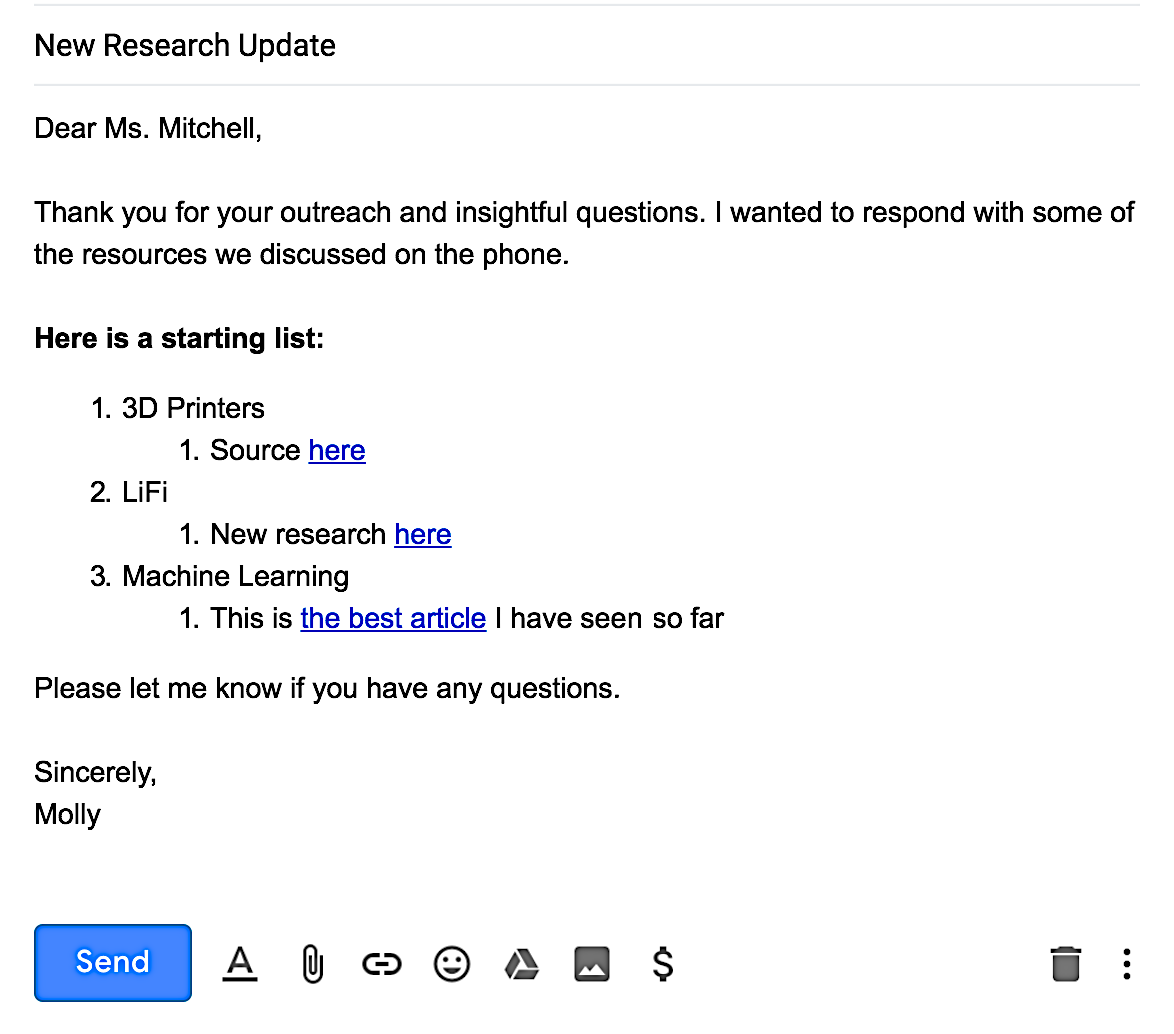
Draft an Email, Part 3 of 3: Attachments
-
After the signature, add:
"P.S. Please see attached image and budget proposal." - Attach an image file.
- Attach a document file.
- Proofread your email (e.g., Grammarly) and then click "Send."
Gmail Practice
Level up here!
Unit Overview
- Google Workspace and Google Drive
- Gmail
- Word Processing with Google Docs
- Spreadsheets
- Data Management
- Google Calendar
- Google Slides (plus Forms)
- Video Communication
- Other Google Tools
Word Processing
What do we use it for?
What are the most common Word Processors?
Which will we be using in class?
Word Processing is when we use a computer to write and display text (e.g., letters, papers, essays, checklists).
DLH: Page 33
Google Docs
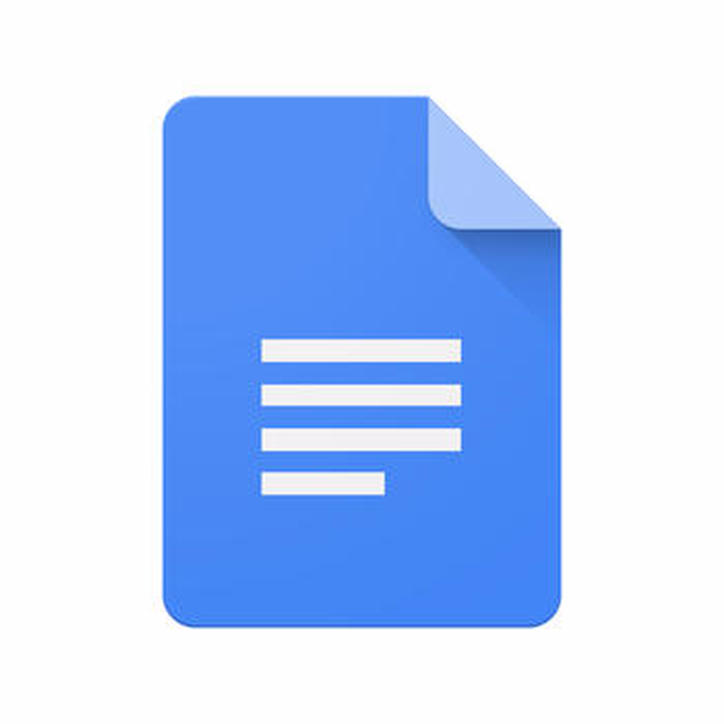
DLH: Page 34
Google Docs
- Create documents
- Most formatting supported
- Share & collaborate
- Track changes
- Use citations
- Export to .docx, .pdf and others
- Works just like Microsoft Word
What about saving my work?

You don't need to save anything! It does it for you automatically (as long as you are connected to the Internet)
Virtual Tour
Follow along in the handbook and with your instructor.
Google Docs Exercises!
Exercises are in the DLH: Page 39
Unit Overview
- Google Workspace and Google Drive
- Gmail
- Word Processing with Google Docs
- Spreadsheets
- Data Management
- Google Calendar
- Google Slides (plus Forms)
- Video Communication
- Other Google Tools
Spreadsheet Programs
What do we use it for?
What are the most common Spreadsheet Programs?
Which will we be using in class?
A spreadsheet program is great for calculations, making charts and recording data about all sorts of processes.
DLH: Page 48
Google Sheets
Google Sheets vs. Excel
What you need to know here
Let's Talk About Math!
We will explore our relationship with Math here.
Reading Spreadsheets Exercise
Read hereReview Google Sheets
DLH: Page 49 to 64
Unit Overview
- Google Workspace and Google Drive
- Gmail
- Word Processing with Google Docs
- Spreadsheets
- Data Management
- Google Calendar
- Google Slides (plus Forms)
- Video Communication
- Other Google Tools
Data Management
Projects that we are training you for:
- Data Cleanup
- Data Entry/Validation
Data Cleanup #1
Digital Copy of AC Data Standards is in DLH: Page 65
Exercise here
Data Cleanup #2
Exercise here
Data Entry/Verification
Outside research tips
- Keep track of time.
- For a specific question that you want answered, explore rephrasing the question.
- Start with the big resources first (Google, Linkedin, etc).
Data Entry/Verification
Exercise spreadsheet here
Exercise assets here
Unit Overview
- Google Workspace and Google Drive
- Gmail
- Word Processing with Google Docs
- Spreadsheets
- Data Management
- Google Calendar
- Google Slides (plus Forms)
- Video Communication
- Other Google Tools
Google Calendar
Let's watch this!
Google Calendar Activities
Explore a section of activities here!
More Google Calendar Tips
Try one of these tips!
Try This AC Calendar Activity
- Add your TL's calendar to your calendar.
- Look at your TL's calendar.
- Using the "Find a Time" feature, invite your TL to a "Fake Meeting" next week.

Unit Overview
- Google Workspace and Google Drive
- Gmail
- Word Processing with Google Docs
- Spreadsheets
- Data Management
- Google Calendar
- Google Slides (plus Forms)
- Video Communication
- Other Google Tools
Presentation Programs
What do we use it for?
What are the most common Presentation Programs?
Which will we be using in class?
A presentation program allows users to display information (e.g., text, images, charts) in slide shows.
Google Slides
Introduction is in the DLH: Page 73
and Virtual Tour
Creating a Pitch Deck
You will be creating a "pitch" for a particular app or tech company. This will be presented to the class with Google Slides.
Start here for examplesGoogle Forms
Google Forms is a great way to create forms and quizzes.
Training site is here
Creating a Form
You will be creating a 1-section form with 5 questions.
Instructions here
Unit Overview
- Google Workspace and Google Drive
- Gmail
- Word Processing with Google Docs
- Spreadsheets
- Data Management
- Google Calendar
- Google Slides (plus Forms)
- Video Communication
- Other Google Tools
Audiovisual Communication Tools
Lots of options facilitate online meetings and web conferences!
Unit Overview
- Google Workspace and Google Drive
- Gmail
- Word Processing with Google Docs
- Spreadsheets
- Data Management
- Google Calendar
- Google Slides
- Video Communication
- Other Google Tools
Other Google Tools
Unit Overview
- Google Workspace and Google Drive
- Gmail
- Word Processing with Google Docs
- Spreadsheets
- Data Management
- Google Calendar
- Google Slides
- Video Communication
- Other Google Tools
THE END
Thank you for your attention!